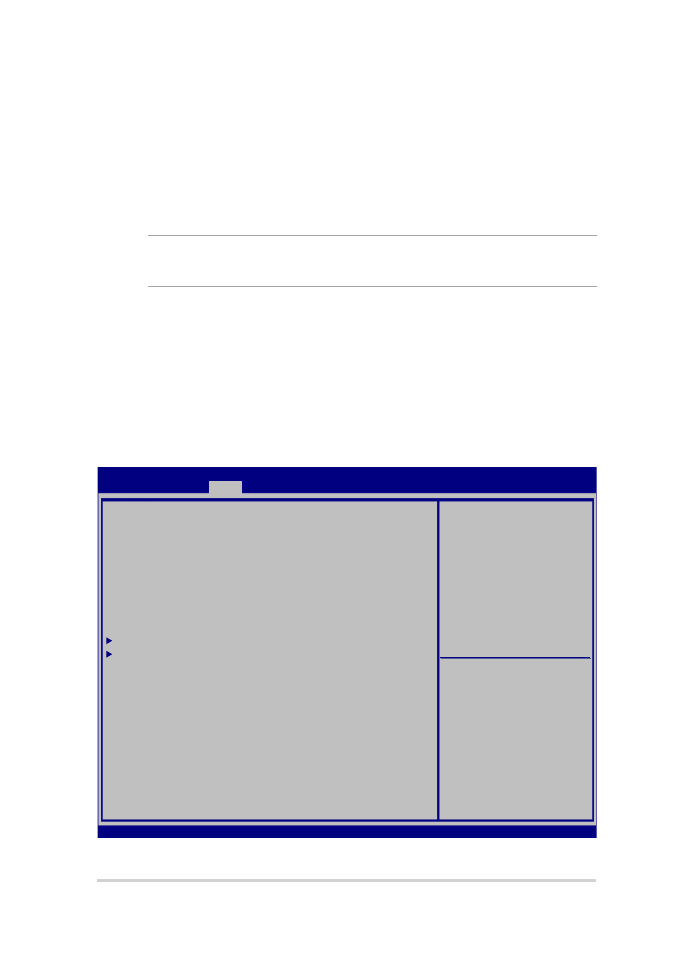
BIOS設定
注意: 本マニュアルに記載の図や画面は参考用です。実際の画面はモデルや
地域により異なる場合があります。
Boot
このメニューでは、ブートオプションの優先順位を設定することができま
す。次の手順に従って設定します。
1.
BIOS起動後、「Boot」画面で「Boot Option #1」を選択します。
Aptio Setup Utility - Copyright (C) 2015 American Megatrends, Inc.
Main Advanced
Boot
Security Save & Exit
Version 2.16.1243 Copyright (C) 2015 American Megatrends, Inc.
Boot Configuration
Fast Boot [Enabled]
Launch CSM [Disabled]
Driver Option Priorities
Boot Option Priorities
Boot Option #1 [Windows Boot Manager]
Add New Boot Option
Delete Boot Option
Sets the system boot
order
→
← : Select Screen
↑↓ : Select Item
Enter: Select
+/— : Change Opt.
F1 : General Help
F9 : Optimized Defaults
F10 : Save & Exit
ESC : Exit
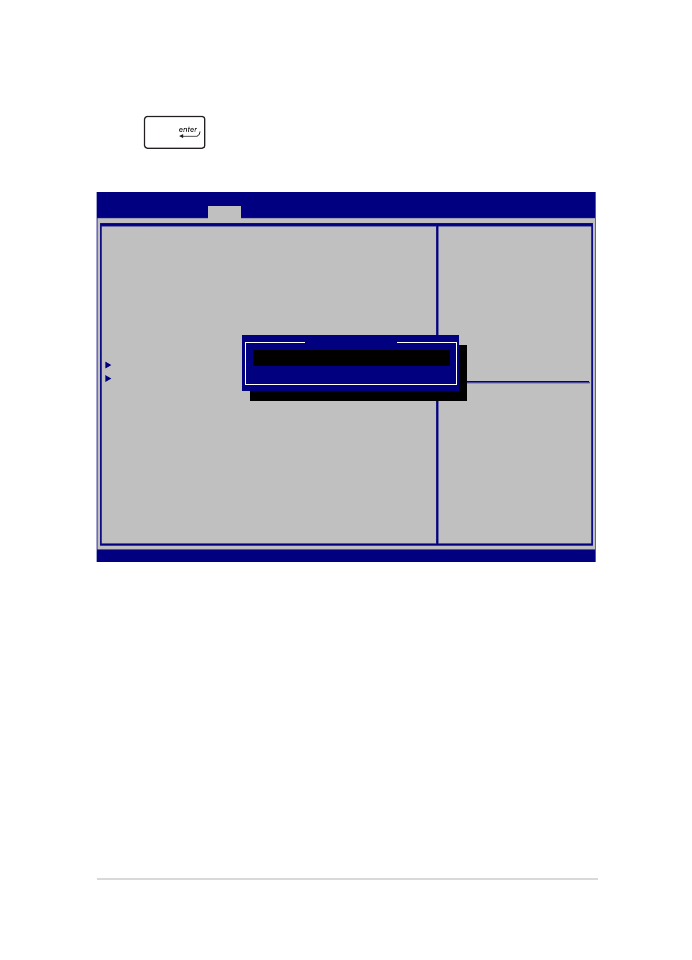
ノートPC ユーザーマニュアル
77
2.
を押し、「Boot Option #1」のデバイスを選択し
ます。
Aptio Setup Utility - Copyright (C) 2015 American Megatrends, Inc.
Main Advanced
Boot
Security Save & Exit
Version 2.16.1243 Copyright (C) 2015 American Megatrends, Inc.
Boot Configuration
Fast Boot [Enabled]
Launch CSM [Disabled]
Driver Option Priorities
Boot Option Priorities
Boot Option #1 [Windows Boot Manager]
Add New Boot Option
Delete Boot Option
Sets the system boot
order
→
← : Select Screen
↑↓ : Select Item
Enter: Select
+/— : Change Opt.
F1 : General Help
F9 : Optimized Defaults
F10 : Save & Exit
ESC : Exit
Boot Option #1
Windows Boot Manager
Disabled
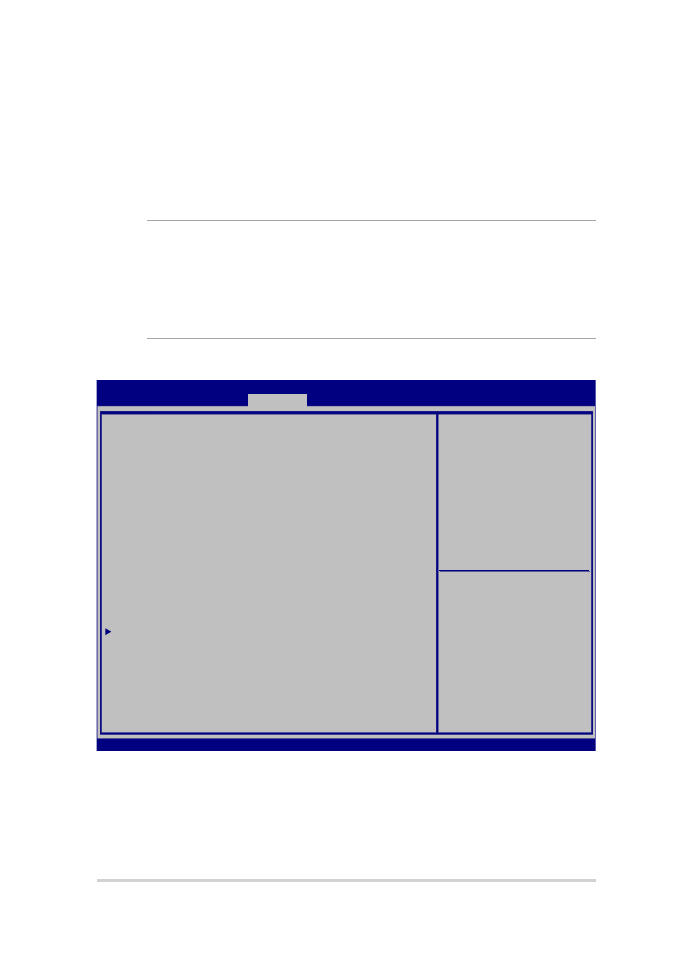
78
ノートPC ユーザーマニュアル
Security
このメニューでは、管理者パスワードとユーザーパスワードを設定するこ
とができます。また、ノートPCの記憶装置、入力/出力(I/O)インターフェー
ス、USBインターフェースへのアクセスを制御することがもできます。
注意:
• 「User Password」を設定すると、OSを起動する際にパスワードの入
力を求めるプロンプトが表示されます。
• 「Administrator Password」を設定すると、BIOSを起動する際にパス
ワードの入力を求めるプロンプトが表示されます。
Aptio Setup Utility - Copyright (C) 2015 American Megatrends, Inc.
Main Advanced Boot
Security
Save & Exit
Version 2.16.1243 Copyright (C) 2015 American Megatrends, Inc.
Password Description
If ONLY the Administrator’s password is set, then
this only limits access to Setup and is only asked
for when entering Setup. If ONLY the user’s password
is set, then this is a power on password and must be
entered to boot or enter Setup. In Setup, the User
will have Administrator rights.
Administrator Password Status NOT INSTALLED
User Password Status NOT INSTALLED
Administrator Password
User Password
HDD Password Status : NOT INSTALLED
Set Master Password
Set User Password
I/O Interface Security
System Mode state User
Secure Boot state Enabled
Secure Boot Control [Enabled]
Key Management
Set Administrator
Password. The password
length must be in the
following range:
Minimum length 3
Maximum length 20
Must type with character:
a-z, 0-9
→
← : Select Screen
↑↓ : Select Item
Enter: Select
+/— : Change Opt.
F1 : General Help
F9 : Optimized Defaults
F10 : Save & Exit
ESC : Exit
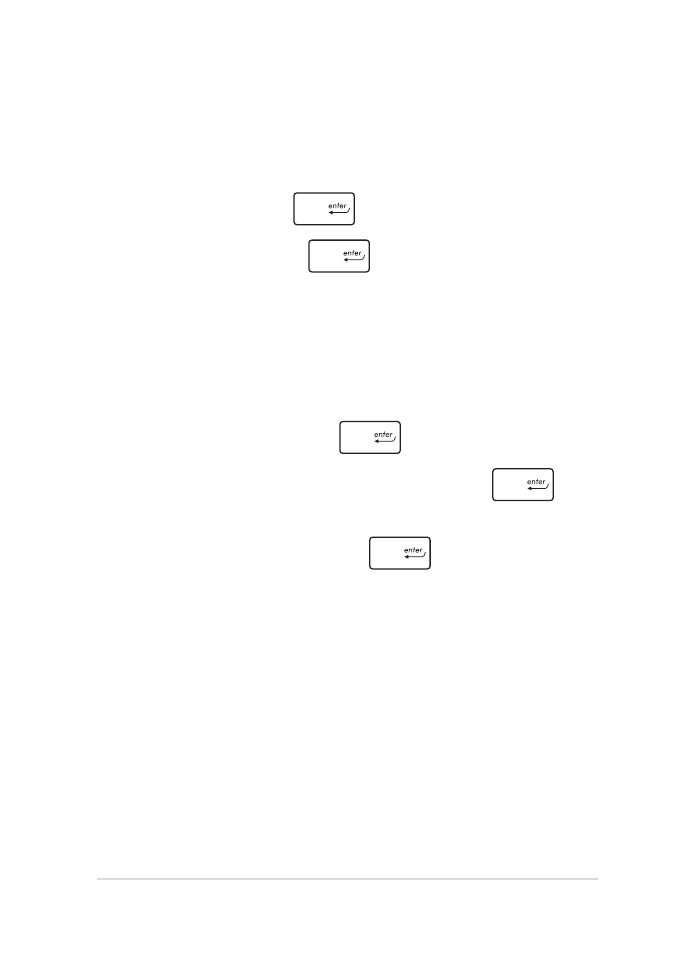
ノートPC ユーザーマニュアル
79
パスワードの設定
1.
BIOS起動後、 「Security」タブを選択し、「Administrator
Password」または「User Password」を選択します。
2.
パスワードを入力し、
を押します。
3.
パスワードを再入力し、
を押します。
パスワードを削除する
1.
「Security」タブを選択し、「Administrator Password」または
「User Password」を選択します。
2.
現在のパスワードを入力し、
を押します。
3.
「Create New Password」の欄を空欄にしたまま、
を押
します。
4.
確認ボックスで「Yes」を選択し、
を押します。
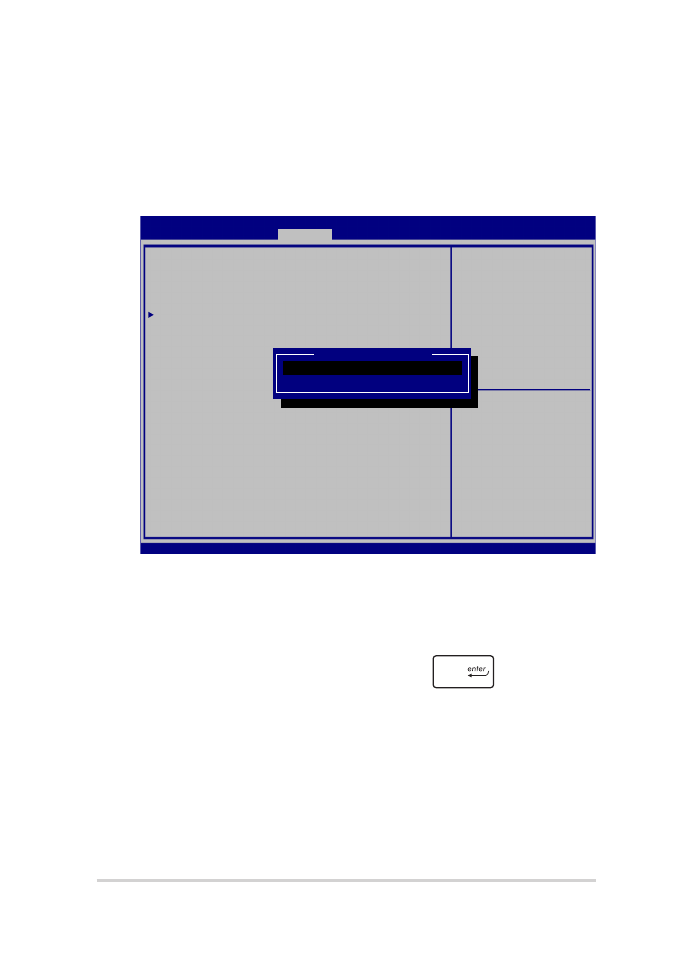
80
ノートPC ユーザーマニュアル
I/O Interface Security
Securityメニューでは、I/Oインターフェースセキュリティにアクセス
し、本機の一部のインターフェース機能をロック/ロック解除するこ
とができます。
インターフェースをロックする
1. BIOS起動後、「Security」画面で「I/O Interface Security」を
選択します。
2. ロックするインターフェースを選択し
を押します。
3. 「Lock」を選択します。
Aptio Setup Utility - Copyright (C) 2015 American Megatrends, Inc.
Main Advanced Boot
Security
Save & Exit
Version 2.16.1243 Copyright (C) 2015 American Megatrends, Inc.
I/O Interface Security
LAN Network Interface [UnLock]
Wireless Network Interface [UnLock]
HD AUDIO Interface [UnLock]
USB Interface Security
If Locked, LAN controller
will be disabled.
→
← : Select Screen
↑↓ : Select Item
Enter: Select
+/— : Change Opt.
F1 : General Help
F9 : Optimized Defaults
F10 : Save & Exit
ESC : Exit
LAN Network interface
Lock
UnLock
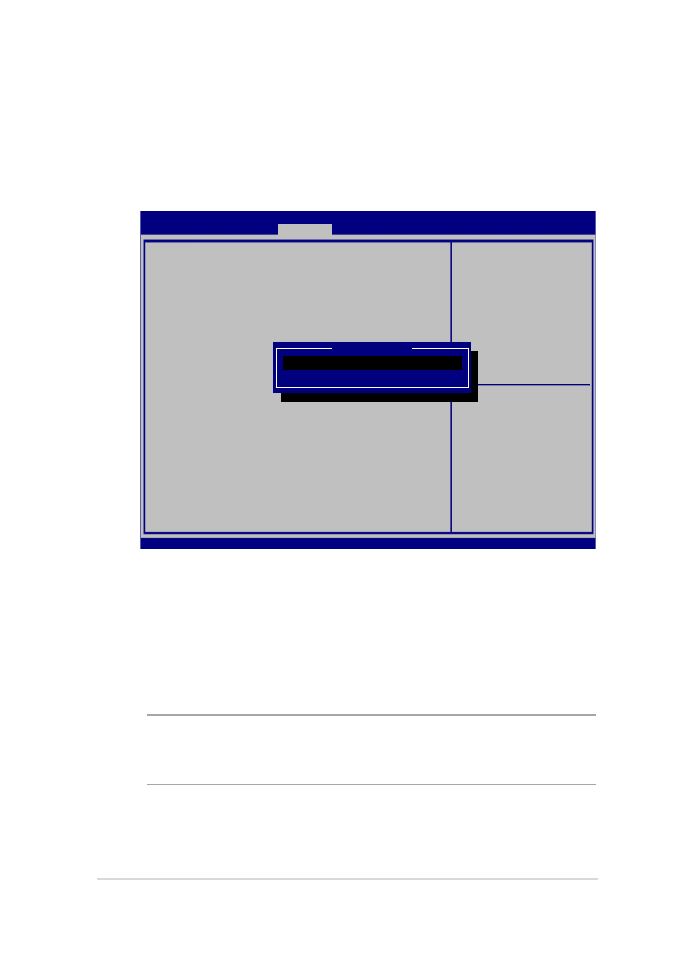
ノートPC ユーザーマニュアル
81
USB Interface Security
I/Oインターフェースセキュリティメニューでは、USBインターフェース
セキュリティにアクセスし、ポートとデバイスをロック/ロック解除す
ることができます。
USBインターフェースをロックする
1. BIOS起動後、「Security」画面で「I/O Interface Security」→
「USB Interface Security」の順に選択します。
2. ロックするインターフェースを選択し、「Lock」を選択し
ます。
注意: 「USB Interface」で一括でいくつかの項目をLock/Unlockできるモデ
ルもあります。そちらのモデルでLockした場合、「External Ports」と他のデ
バイスはロックされ、非表示になります。
Aptio Setup Utility - Copyright (C) 2015 American Megatrends, Inc.
Main Advanced Boot
Security
Save & Exit
Version 2.16.1243 Copyright (C) 2015 American Megatrends, Inc.
USB Interface Security
USB Interface [UnLock]
External Ports [UnLock]
CMOS Camera [UnLock]
Card Reader [UnLock]
If Locked, all USB device
will be disabled
→
← : Select Screen
↑↓ : Select Item
Enter: Select
+/— : Change Opt.
F1 : General Help
F9 : Optimized Defaults
F10 : Save & Exit
ESC : Exit
USB interface
Lock
UnLock
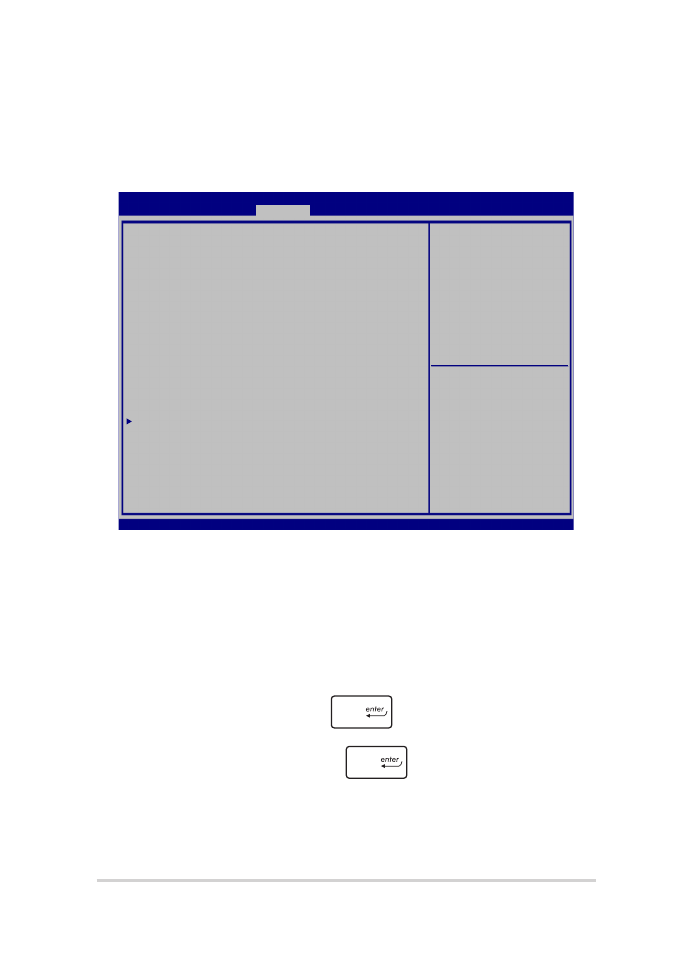
82
ノートPC ユーザーマニュアル
マスターパスワードの設定
Securityメニューの「Set Master Password」オプションでは、パス
ワードによる内蔵記憶装置へのアクセス制御の設定が可能です。
記憶装置のパスワードを設定する
1. BIOS起動後、「Security」画面で「Set Master Password」を
選択します。
2. パスワードを入力し、
を押します。
3. パスワードを再入力し、
を押します。
4. 「Set User Password」を選択し、上記の手順と同様にユー
ザーパスワードを設定します。
Aptio Setup Utility - Copyright (C) 2015 American Megatrends, Inc.
Main Advanced Boot
Security
Save & Exit
Version 2.16.1243 Copyright (C) 2015 American Megatrends, Inc.
Password Description
If ONLY the Administrator’s password is set, then
this only limits access to Setup and is only asked
for when entering Setup. If ONLY the user’s password
is set, then this is a power on password and must be
entered to boot or enter Setup. In Setup, the User
will have Administrator rights.
Administrator Password Status NOT INSTALLED
User Password Status NOT INSTALLED
Administrator Password
User Password
HDD Password Status : NOT INSTALLED
Set Master Password
Set User Password
I/O Interface Security
Set HDD Master Password.
***Advisable to
Power Cycle System
after Setting Hard
Disk Passwords***
→
← : Select Screen
↑↓ : Select Item
Enter: Select
+/— : Change Opt.
F1 : General Help
F9 : Optimized Defaults
F10 : Save & Exit
ESC : Exit
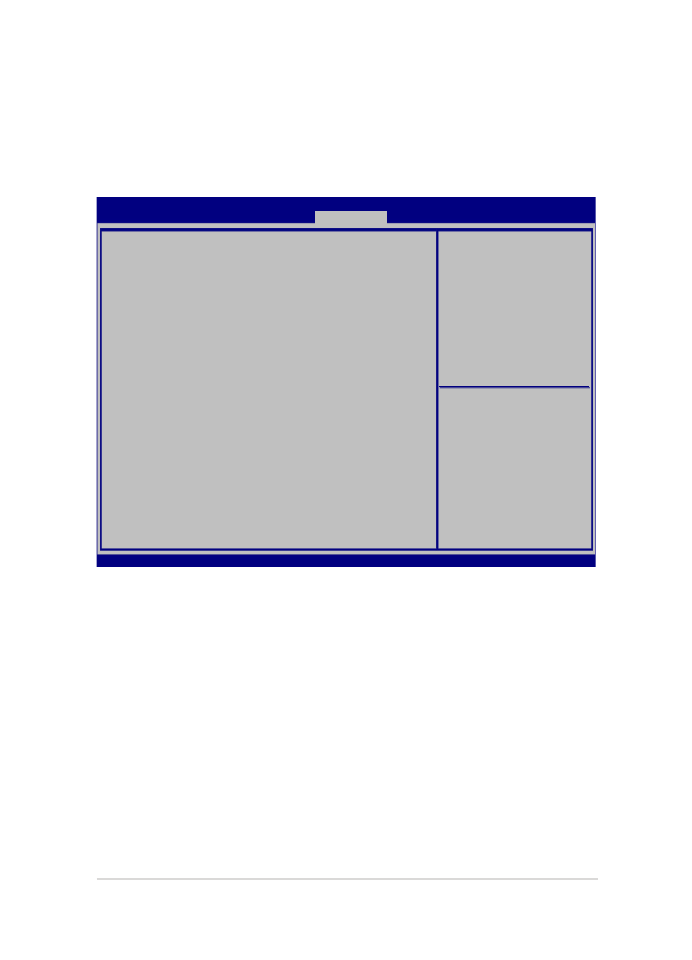
ノートPC ユーザーマニュアル
83
Save & Exit
設定変更を保存するには、BIOSを終了する前に「Save Changes and
Exit」を選択します。
Aptio Setup Utility - Copyright (C) 2015 American Megatrends, Inc.
Main Advanced Boot Security
Save & Exit
Version 2.16.1243 Copyright (C) 2015 American Megatrends, Inc.
Save Changes and Exit
Discard Changes and Exit
Save Options
Save Changes
Discard Changes
Restore Defaults
Boot Override
Windows Boot Manager
Launch EFI Shell from filesystem device
Exit system setup after
saving the changes.
→
← : Select Screen
↑↓ : Select Item
Enter: Select
+/— : Change Opt.
F1 : General Help
F9 : Optimized Defaults
F10 : Save & Exit
ESC : Exit
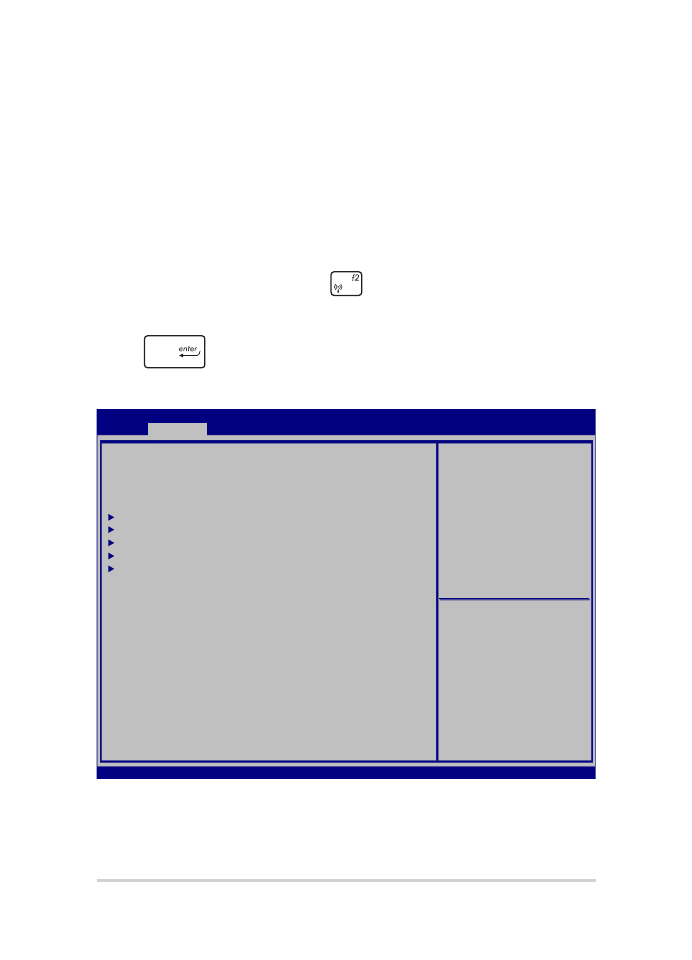
84
ノートPC ユーザーマニュアル
BIOS更新
1.
ASUSオフィシャルサイトから本機のモデルを確認し、最新のBIOS
ファイルをダウンロードします。
2.
USBメモリーなどにダウンロードしたBIOSファイルのコピーを保存し
ます。
3.
BIOSファイルを保存したデバイスをノートPCに接続します。
4.
本機を再起動し、POST中に
を押します。
5.
BIOS起動後、「Advanced」→「Start Easy Flash」の順に選択し、
を押します。
Aptio Setup Utility - Copyright (C) 2015 American Megatrends, Inc.
Main
Advanced
Boot Security Save & Exit
Version 2.16.1243 Copyright (C) 2015 American Megatrends, Inc.
Start Easy Flash
Internal Pointing Device [Enabled]
Wake on Lid Open [Enabled]
Power Off Energy Saving [Enabled]
SATA Configuration
Graphics Configuration
Intel (R) Anti-Theft Technology Corporation
USB Configuration
Network Stack
Press Enter to run the
utility to select and
update BIOS.
→
← : Select Screen
↑↓ : Select Item
Enter: Select
+/— : Change Opt.
F1 : General Help
F9 : Optimized Defaults
F10 : Save & Exit
ESC : Exit
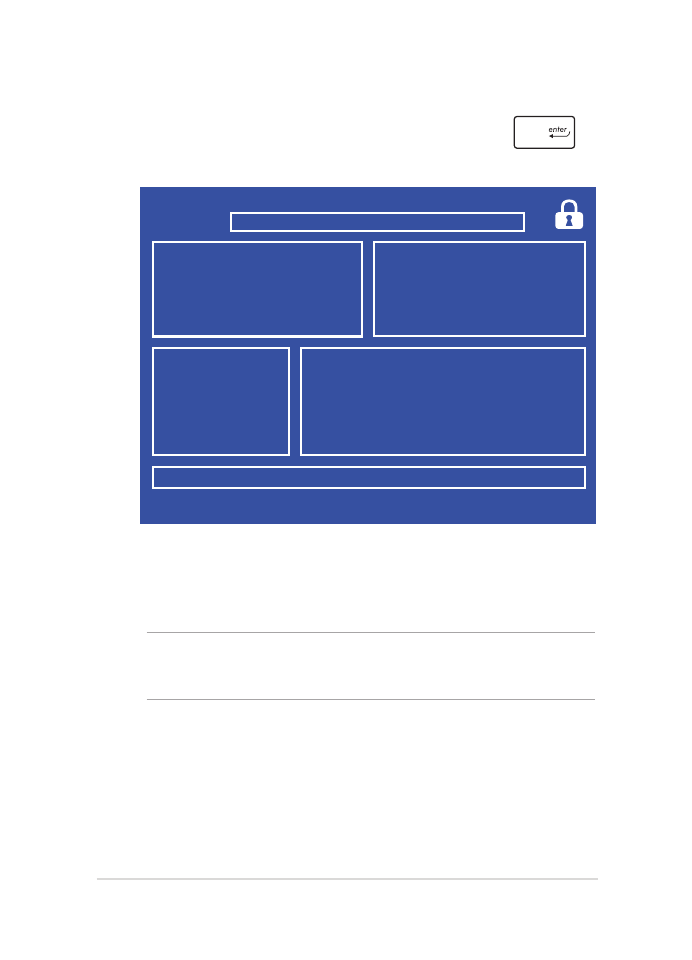
ノートPC ユーザーマニュアル
85
6.
フラッシュドライブに保存したBIOSファイルを参照し、
を
押します。
7.
BIOS更新後、BIOSへ再度アクセスし、デフォルト設定をロードしてく
ださい。
注意: BIOS更新後、モデルによっては機器がシャットダウンしますが、その
場合は、再度、BIOS Setupにアクセスし、デフォルト設定をロードしてくだ
さい。
FSO
FS1
FS2
FS3
FS4
0 EFI
<DIR>
[←→] : Switch [↑↓] : Choose [q] : Exit [Enter] : Enter/Execute
Current BIOS
Platform : GL553
Version : 101
Build Date : Oct 26 2015
Build Time : 11:51:05
New BIOS
FLASH TYPE : Generic Flash Type
ASUSTek EasyFlash Utility
Platform : Unknown
Version : Unknown
Build Date : Unknown
Build Time : Unknown
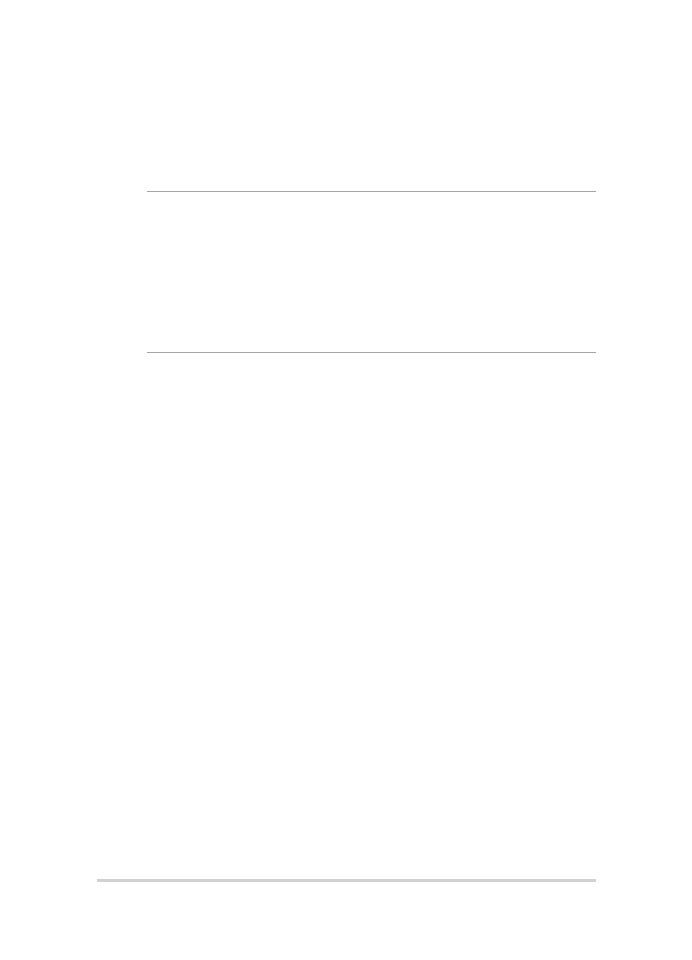
86
ノートPC ユーザーマニュアル